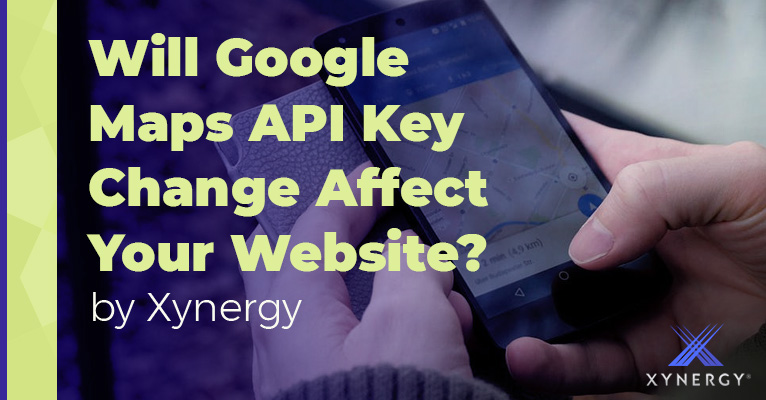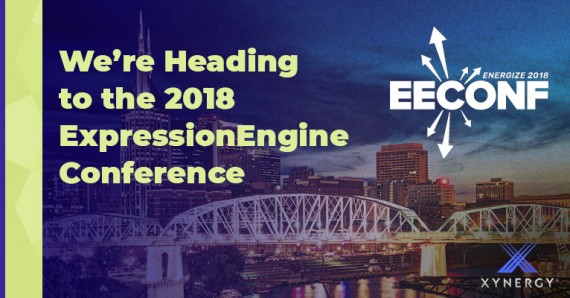Google Maps API (Application Programming Interface) has been hugely popular since it opened to developers in 2005. Not only was the platform free, it was easy to use. All you needed was a little snippet of code on your website, and in return Google Maps API provided a rich variety of location-based services and applications.
And if you anticipated a lot of traffic to your website, all you needed in addition to the code, was an optional API key to identify the Google map embedded on your website.
What’s an API Key?
You can think of the API key as basically a code that helps Google identify the calling program, its developer, or users to your website.
Google is merging their APIs (No More Keyless API Requests)
Google has recently posted an update regarding their Maps API platform that is likely to affect thousands of websites. In other words, regardless of the level of traffic your website may receive, you will need an API Key.
The 18 separate API services Google has offered is now being streamlined and consolidated. This means no more free access or a choice of various price plans, instead, there will be a single, pay-as-you-go service.
Keyless Calls will Return in Error
Without an API key, any maps you have on your website will return low-resolution maps watermarked with “for development purposes only,” or these possible errors:
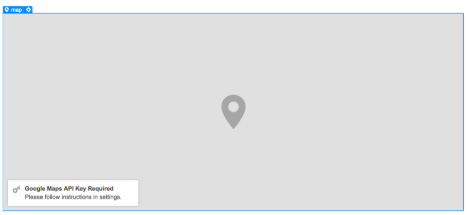
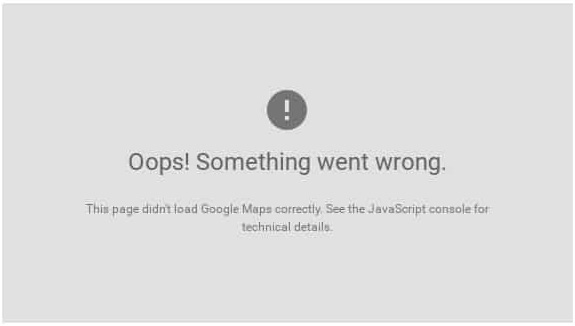
Keyless calls to any of the additional following APIs will return an error:
- Maps JavaScript API and Street View API
- Maps Static API (including Static Street View)
- Directions API
- Distance Matrix API
- Geocoding API
- Geolocation API
- Places API
- Roads API
- Time Zone API
You Need a Credit Card for the Google Maps Key Change
Besides the mandatory API key, Google is requiring you to set up a Google Cloud Platform with a billing account to access their API.
- You must add a credit card to your Google Maps Platform billing account
- You’ll get $200 free usage every month for Maps API
- You’ll only pay for extra usage
What your Monthly $200 Free Budget* Provides:
- Up to 100,000 - ‘Static Maps’ requests
- Up to 28,000 - ‘Dynamic Maps’ requests
- Up to 40,000 – User location requests, or
- Up to 11,000 – ‘Place’ requests, or
- Up to 5000 – ‘Nearby’ searches (searching for places within a radius), or
- up to 40,000 – Directions requests
*Please note! Now that your API keys have credit card billing attached to them; it’s *really* important that you restrict the usage of those keys to your own domain name and place caps on the usage you are willing to pay for.
For instance, if you have a map-centric site like our client NM Summer Food, understanding your web traffic and how it relates to your Google mapping is extremely important not only to your budget but to providing an essential service to your users.
How Do I Setup My Account to Get my Google API key?
We’ve found despite the simple directions given by Google to obtain an API key; the task can be a little difficult to navigate. With that said, here are their instructions:
- Login to your Google account.
- Go to the Google Cloud Platform Console.
- Create or select a project.
- Click Continue to enable the API and any related services.
- On the Credentials page, get an API key.
Still Need Help?
If you’re utilizing Google Map API services and are unsure whether you have an API key, please contact Xynergy for guidance. There’s also this useful Google calculator tool that helps you figure out at what level to set quotas. If you are in need of an opinion from one of our professional web designers, please request a quote, and we will contact you shortly.
References: